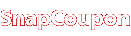Image Slider
With just a few lines of shortcodes (don’t worry, it’s all done with the help of the visual editor!), you can have the slider below working in no time. It features a thumbnail slider (optional), lightbox integration and a description!
Basic Usage:
The slider is basically composed of two parts. A wrapping shortcode called “image_slider” where you define your width, height, selector and autoslide time, and multiple children “slide_item” shortcodes, in which you define your slides individually. These are the attributes each shortcode gets:
“image_slider”
- width: Width of your slide. Images bigger than this will be cut out (you can use timthumb as well)
Default: 900 - height: Height of your slide. Images bigger than this will be cut out (you can use timthumb as well)
Default: 300 - selector: Whether or not to show the thumbnails selector.
Options: true, false — Default: true - autoslide: Time in miliseconds for how long to wait in each slide. Don’t use to disable it.
Default: none
“slide_item”
- title: Title of your slide. Displays at the bottom left.
- description: Description of your slide. Displays smaller than text at the bottom left.
- type: Whether to display as lightbox or link upon click.
Options: lightbox, link — Default: lightbox - link: the URL where your slide will lead to upon clicking.
- width & height: Set width and height to crop the image with timthumb.
[sourcecode language="plain"][image_slider width="660" height="260" selector="true" autoslide=""] [slide_item title="..." description="..." type="lightbox" link="..." width="..." height="..."]
full size image URL here ie. http://cl.ly/DvGN/full-slide2.jpg
[/slide_item]
… Insert as many more slide_item as you want …
[/image_slider][/sourcecode]
No Thumbnails (selector=”false”)
-
http://themes.ddwebstudios.net/wordpress/ultrasharp/wp-content/uploads/2012/02/full-slide.jpghttp://themes.ddwebstudios.net/wordpress/ultrasharp/wp-content/uploads/2012/02/full-slide.jpg
-
http://cl.ly/DvGN/full-slide2.jpghttp://themes.ddwebstudios.net/wordpress/ultrasharp/wp-content/uploads/2012/02/full-slide.jpg
-
http://cl.ly/Duwc/Image%202012.02.05%204:52:11%20PM.pnghttp://themes.ddwebstudios.net/wordpress/ultrasharp/wp-content/uploads/2012/02/full-slide.jpg
-
http://cl.ly/DvC7/Image%202012.02.05%204:54:00%20PM.pnghttp://themes.ddwebstudios.net/wordpress/ultrasharp/wp-content/uploads/2012/02/full-slide.jpg
-
http://themes.ddwebstudios.net/wordpress/ultrasharp/wp-content/uploads/2012/02/full-slide.jpghttp://themes.ddwebstudios.net/wordpress/ultrasharp/wp-content/uploads/2012/02/full-slide.jpg
-
http://cl.ly/DvGN/full-slide2.jpghttp://themes.ddwebstudios.net/wordpress/ultrasharp/wp-content/uploads/2012/02/full-slide.jpg
-
http://cl.ly/Duwc/Image%202012.02.05%204:52:11%20PM.pnghttp://themes.ddwebstudios.net/wordpress/ultrasharp/wp-content/uploads/2012/02/full-slide.jpg
-
http://cl.ly/DvC7/Image%202012.02.05%204:54:00%20PM.pnghttp://themes.ddwebstudios.net/wordpress/ultrasharp/wp-content/uploads/2012/02/full-slide.jpg
-
http://themes.ddwebstudios.net/wordpress/ultrasharp/wp-content/uploads/2012/02/full-slide.jpghttp://themes.ddwebstudios.net/wordpress/ultrasharp/wp-content/uploads/2012/02/full-slide.jpg
-
http://cl.ly/DvGN/full-slide2.jpghttp://themes.ddwebstudios.net/wordpress/ultrasharp/wp-content/uploads/2012/02/full-slide.jpg
-
http://cl.ly/Duwc/Image%202012.02.05%204:52:11%20PM.pnghttp://themes.ddwebstudios.net/wordpress/ultrasharp/wp-content/uploads/2012/02/full-slide.jpg
-
http://cl.ly/DvC7/Image%202012.02.05%204:54:00%20PM.pnghttp://themes.ddwebstudios.net/wordpress/ultrasharp/wp-content/uploads/2012/02/full-slide.jpg
人気スポット

ゴーヤーチャンプルー(沖縄県那覇市)
混ぜこぜしたチャンプルー文化の沖縄だからこそ生まれた料理

のっぺいうどん(滋賀県長浜市)
たくさんの具が入った、とろみのある「あんかけのうどん」

いきなり団子(熊本県)
ほんのり塩味でもちもちした食感の生地と、ホクホクしたさつまいもとあんこの甘さが絶妙

出雲ぜんざい(島根県出雲市)
「神在餅」を起源とする、神々が集まるぜんざいの発祥の地「出雲」

久慈まめぶ汁(岩手県久慈市)
NHKの朝の連ドラ「あまちゃん」で一気に有名になった汁物

たこ焼き(大阪府)
大阪発祥から日本全国で食べられる、たこ焼き

あいがけ神代カレー(秋田県仙北市)
いぶりがっこと温泉卵をのせた、昔ながらのカレーと現代風カレーのあいがけカレーライス

高浜とりめし(愛知県高浜市)
養鶏業が盛んな高浜市の「卵を産まなくなった廃鶏」をおいしくいただく食文化

焼きまんじゅう(群馬県伊勢崎市)
濃厚な味噌ダレを塗って火に掛け、焦げ目を付けたまんじゅう

山形芋煮カレーうどん(山形県山形市)
醤油ベースの芋煮のシメとして生まれた「カレーうどん」